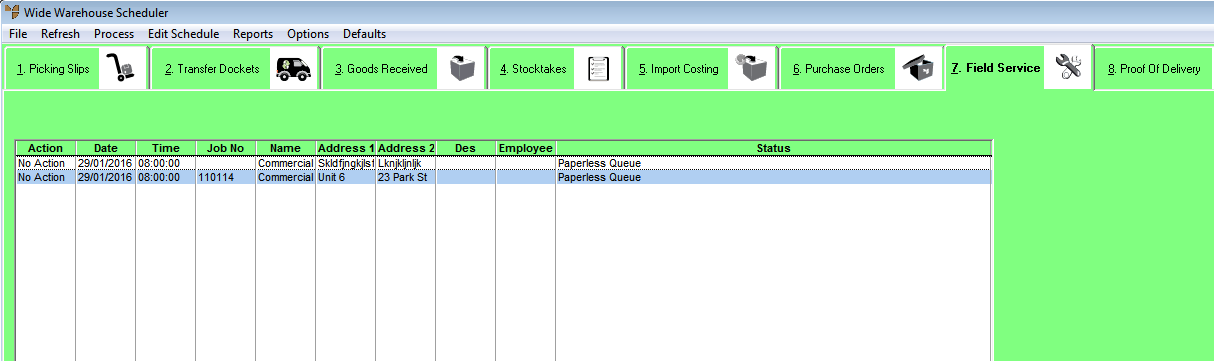Warning
Field service orders progress through each of these statuses automatically. You should only change an order's status manually when there has been a data processing error. If you reset an order's status back to Paperless Queue or Scheduled, you will lose any changes that have already been made to that order on the PDA or in Micronet.